yPage
Description
The yPage is an element that can contain other elements as the name implies. It is used to structure the page and store elements.
Some uses for the yPage are:
Properties
Through its various properties the yPage can be configured to suit your needs. The display below provides you with an overview of all the yPage properties.
Properties can be changed directly through three methods:
- Inside the Toolbar, which is positioned in your workarea next to your component where you need it. It shows the most important properties, thus providing a fast and efficient way to configure your component in the most basic way.
- It may also occur in the Toolbar Extension, which is a seamless extension accesible as a dropdown item of the Toolbar. It extends the functionality of the Toolbar by providing advanced pickers for most used properties.
- Inside the Detail Panel, which is located in the righthand drawer. Every property of a component can be configured here.
- Generic
- Style
- Events
METAread more
The identifier of the component that is unique within a page.
The type of the component. For this component it is -page.
The custom name of the component. It serves for better identification of the component.
The custom version of the Page-component. This can be used to ensure that all components work well together.
The CoreTheme, which will be apllied to the Page. For further information on themes visit the themes page.
The subtheme subordinated to the previously specified CoreTheme, which will be apllied to the Page. For further information on themes visit the themes page.
The group theme is a further variation of the subtheme which is specified especially for variations of a component inside the subtheme. For further information on themes visit the Theme-Manager page.
DISPLAYread more
This property specifies the display behavior of the component. This can be be set to:
- none
- block
- flex
- inline
This property specifies the type of positioning method used for the component. This can be be set to:
- static
- relative
- absolute
- sticky
- fixed
This property can toggle the visibility of the component. The two modes are completely hidden and fully shown.
SIZEread more
The minimum value for the width of the component. This can be set in:
- px
- pt
- em
- vw
- vh
- %
The minimum value for the height of the component. This can be set in:
- px
- pt
- em
- vw
- vh
- %
The value for the width of the component. This can be set in:
- px
- pt
- em
- vw
- vh
- %
- auto
The value for the height of the component. This can be set in:
- px
- pt
- em
- vw
- vh
- %
- auto
The maximum value for the width of the component. This can be set in:
- px
- pt
- em
- vw
- vh
- %
- none
The maximum value for the height of the component. This can be set in:
- px
- pt
- em
- vw
- vh
- %
- none
The flex property sets the length on flexible items. This sets the value in n-fold shares extrapolated to all other components with the flex display within the same container.
PLACEMENTread more
This property creates a space around the component, outside of the top border. This can be set in percent or pixels.
This property creates a space around the component, outside of the right border. This can be set in percent or pixels.
This property creates a space around the component, outside of the bottom border. This can be set in percent or pixels.
This property creates a space around the component, outside of the left border. This can be set in percent or pixels.
This property creates a space within the component, inside of the top border. This can be set in percent or pixels.
This property creates a space within the component, inside of the right border. This can be set in percent or pixels.
This property creates a space within the component, inside of the bottom border. This can be set in percent or pixels.
This property creates a space within the component, inside of the top border. This can be set in percent or pixels.
BACKGROUNDread more
The color of the background. This can be set as a color from a palette or a custom hex color.
The url to the source of the file to be set as the background. This can be set to a text containing a valid url path. The path should not be to your local files (starting with e.g. C:/...), but instead to the web (starting with e.g. https://www....).
The size of the background inside of the Page-component. This can be set to:
- auto
- cover
- contain
The position of the background inside of the Page-component. This can be set to:
- none
- center
- left
- right
- top
- bottom
- inherit
This property specifies if the background should be repeated.
BORDERread more
The color of the top border. This can be set as a color from a palette or a custom hex color.
The style of the top border. This can be be set to:
- solid
- dotted
- dashed
- none
The width of the top border. This can be set in percent or pixels.
The color of the right border. This can be set as a color from a palette or a custom hex color.
The style of the right border. This can be be set to:
- solid
- dotted
- dashed
- none
The width of the right border. This can be set in percent or pixels.
The color of the bottom border. This can be set as a color from a palette or a custom hex color.
The style of the bottom border. This can be be set to:
- solid
- dotted
- dashed
- none
The width of the bottom border. This can be set in percent or pixels.
The color of the left border. This can be set as a color from a palette or a custom hex color.
The style of the left border. This can be be set to:
- solid
- dotted
- dashed
- none
The width of the left border. This can be set in percent or pixels.
The radius of the corners of all the borders. This can be set in percent or pixels.
SHADOWread more
The shadow of the component. This is set by the 4 sub-properties x, y, blur and spread of the shadow-property, which can be further read about in the shadow-property section.
OPACITYread more
The opacity of all colored parts of the component. This value is set in percent.
ALIGNMENTread more
This property specifies whether the flexible items in the Page-component should wrap or not.
The direction in which the flexible items inside the Page-component should align.
The justification of the flexible Page-container's items when the items do not use all available space on the the main-axis (horizontally).
The default alignment for items inside the flexible Page-container.
The justification of the flexible Page-container's items when the items do not use all available space on the main-axis (vertically).
The default alignment for content inside the flexible Page-container.
This property specifies the behavior, when content inside the Page-component is wider than its parent(vertically). This can be set to:
- visible
- hidden
- scroll
- auto
This property specifies the behavior, when content inside the Page-component is higher than its parent(horizontally). This can be set to:
- visible
- hidden
- scroll
- auto
This property specifies, whether the scrollbar should be displayed or not, while keeping scrollability.
LIFECYCLEread more
This specifies the function to be called, when the Page is initialized.
Usage
In this section you'll find a collection of application scenarios and examples that illustrate how to leverage the yPage in ways that deviate from its standard behavior, as defined by yBase. This section aims to inspire and guide you through various possibilities, helping you to implement more complex or unique functionalities tailored to your specific needs. General properties that are universally applicable can be found in the yBase usage section.
Background
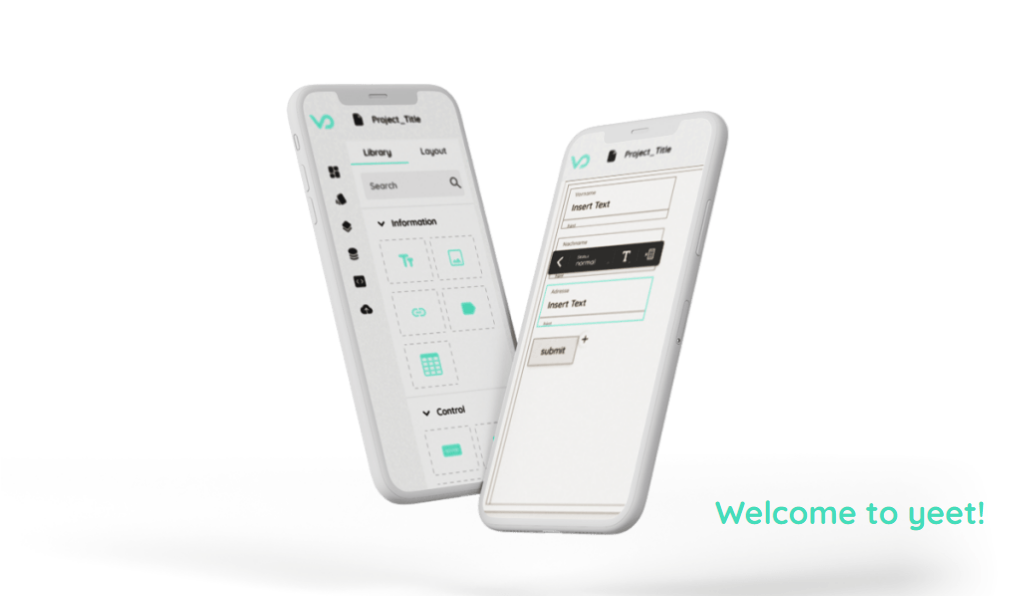
- Cover
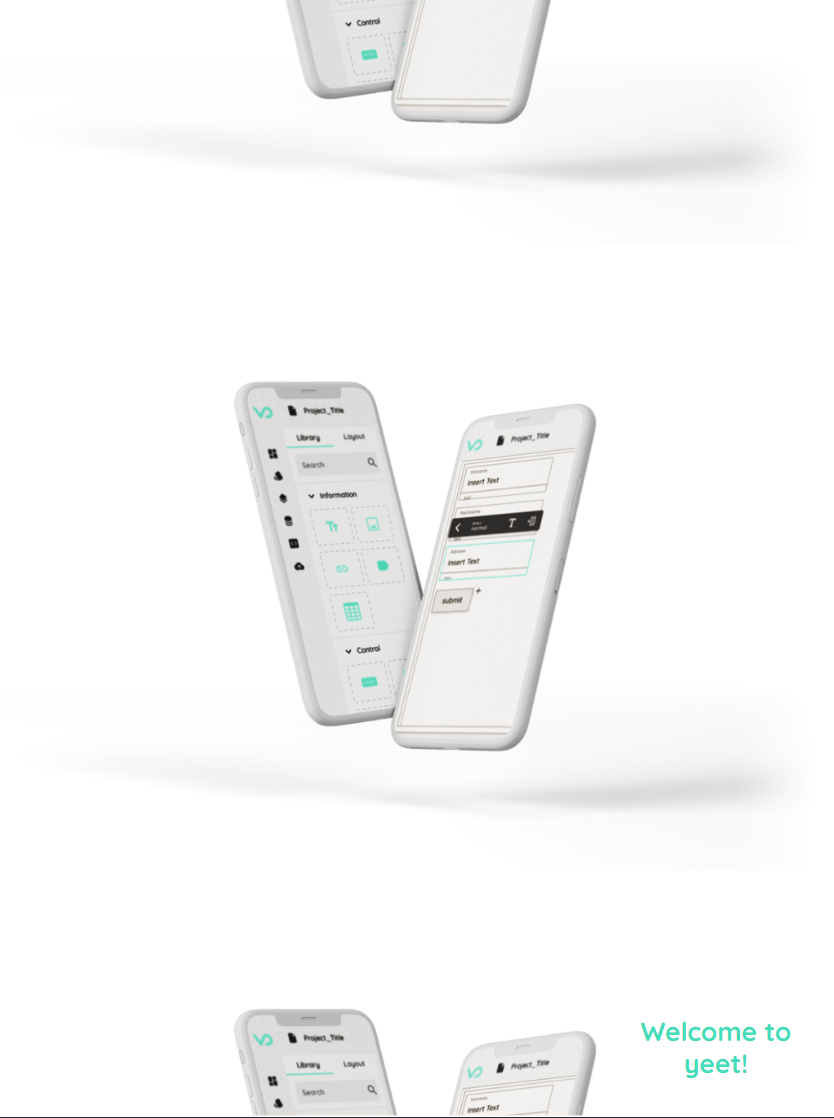
- Repeat
Alignment
This section shows the visualization of example related to the flexbox system.
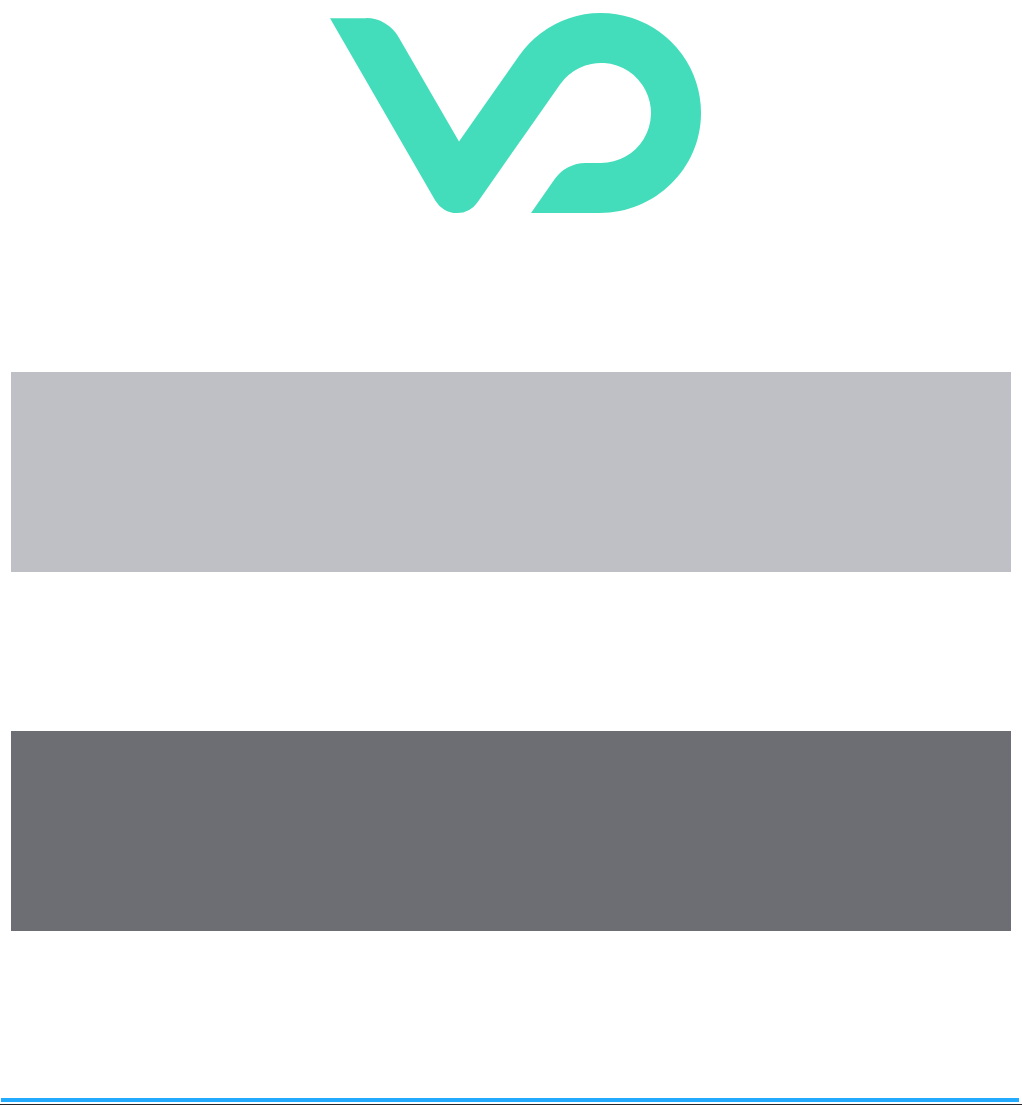
- Row
- Column
- Wrap
If the content exceeds the parent element itself, a scrollbar appear. When needed, this scrollbar can be removed while keeping scrollability, when toggling show-scrollbar.
Theming
How to:
You can use the yPage to theme the content inside.
- Navigate to "Events" inside the Detail Panel and modify "EvtInit".
- Proceed to set the SubTheme based on a value inside a Clipboard.
Code example:
In this example the user can adjust the current theme by reading a property inside a Clipboard. Preparatory work is creating a Clipboard and setting the property inside.
// function onPage_1_EvtInit (apiObject, component, eventData) {
const useDarkTheme = await apiObject.Clipboards.propertyRead(0, "useDarkTheme");
if (useDarkTheme) {
component.set("generic", "meta", "SubTheme", "darkTheme");
} else {
component.set("generic", "meta", "SubTheme", "lightTheme");
}
// }